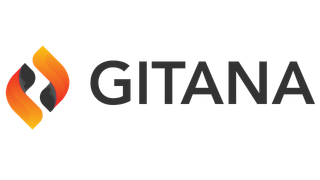Text Field
The text field is used to represent text within a form.
Properties
| Title | Text |
| Description | Renders object items into a table row |
| Field Type | text |
| Base Field Type | control |
Schema
| Property | Type | Default | Description |
|---|---|---|---|
| allowOptionalEmpty | Allows this non-required field to validate when the value is empty | ||
| autocomplete | string | Allows you to specify the autocomplete attribute for the underlying input control whether or not field should have autocomplete enabled. | |
| data | object | Allows you to specify a key/value map of data attributes that will be added as DOM attribuets for the underlying input control. The data attributes will be added as data-{name}='{value}'. | |
| disallowEmptySpaces | boolean | Whether to disallow the entry of empty spaces in the text | |
| disallowOnlyEmptySpaces | boolean | Whether to disallow the entry of only empty spaces in the text | |
| enum | array | List of specific values for this property | |
| inputType | string | Allows for the override of the underlying HTML5 input type. If not specified, an assumed value is provided based on the kind of input control (i.e. 'text', 'date', 'email' and so forth) | |
| maskString | string | Expression for the field mask. Field masking will be enabled if not empty. | |
| placeholder | string | Field placeholder. | |
| size | number | 40 | Field size. |
| trim | boolean | Remove whitespace from the beginning and end of string | |
| typeahead | Provides configuration for the $.typeahead plugin if it is available. For full configuration options, see: https://github.com/twitter/typeahead.js |
Options
| Property | Type | Default | Description |
|---|---|---|---|
| name | string | Field Name. | |
| sort | function | Defines an f(a,b) sort function for the array of enumerated values [{text, value}]. This is used to sort enum and optionLabels as well as results that come back from any data sources (for select and radio controls). By default the items are sorted alphabetically. Don't apply any sorting if false. |
Example 1
is a string. It then looks for a suitable candidate for representing a string and it decides to use the text field.
{
"data": "I Love Alpaca Ice Cream!"
}
Example 2
The schema specifies that the maximum length of the allowed value is 8 characters. Our value exceeds that and so we receive a message straight away indicating this problem.
{
"data": "Mint Chocolate",
"schema": {
"minLength": 3,
"maxLength": 8
},
"options": {
"label": "Ice Cream",
"helper": "Please tell us the kind of ice cream you love most!",
"size": 30,
"placeholder": "Enter an ice cream flavor"
}
}
Example 3
for injecting additional styles to make the field label float to the left of the text field.
{
"data": "Mint",
"schema": {
"minLength": 3,
"maxLength": 8
},
"options": {
"label": "Ice Cream",
"helper": "Your favorite ice cream?",
"size": 30
},
"view": {
"parent": "bootstrap-edit",
"styles": {
".alpaca-controlfield-label": {
"float": "left",
"padding": "6px 0.3em 0 0"
}
}
}
}
Example 4
It allows a user to more easily enter fixed width input where you would like them to enter the data in a certain format (dates,phone numbers, etc). The maskString parameter supports following predefined characters:
- a - Represents an alpha character (A-Z,a-z)
- 9 - Represents a numeric character (0-9)
-
-
- Represents an alphanumeric character (A-Z,a-z,0-9)
-
{
"data": "123-45-6789",
"options": {
"label": "Social Security Number",
"helper": "Please enter your social security number.",
"size": 30,
"maskString": "999-99-9999"
}
}
Example 5
{
"options": {
"label": "Echo Your Input",
"helper": "Type whatever you want to type.",
"onFieldKeyup": function(e) {
$('#output').html(this.getValue().split("").reverse().join(""));
}
}
}
Example 6
{
"data": "Mickey Mantle",
"schema": {
"type": "string"
},
"options": {
"label": "Name"
},
"view": "bootstrap-display"
}
Example 7
The config block defines the first argument into the typeahead plugin. The datasets block defines the second argument into the typeahead plugin.
{
"schema": {
"type": "string"
},
"options": {
"type": "text",
"label": "Company Name",
"helper": "Select the name of a cloud computing company",
"typeahead": {
"config": {
"autoselect": true,
"highlight": true,
"hint": true,
"minLength": 1
},
"datasets": {
"type": "local",
"source": function(query)
{
var companies = [
"Cloud CMS",
"Amazon",
"HubSpot"
];
var results = [];
for (var i = 0; i < companies.length; i++)
{
var add = true;
if (query)
{
add = (companies[i].indexOf(query) === 0);
}
if (add)
{
results.push({
"value": companies[i]
});
}
}
return results;
}
}
}
}
}
Example 8
By convention, the source setting is a function that provides the dataset for a given query (see the typeahead documentation). To make things easier, we also accept an object with two fields - type and source.
If type is local, then an array can be passed in via source. The array should be either simple strings or an array of objects with the structure {'value': ''}.
If type is remote, then the source is a remote URL. This should hand back an array of objects with the structure {'value': ''}.
If type is prefetch, the source is a prefetch URL. This should hand back an array of objects with the structure {'value': ''}.
Here, for fun, we register a change event handler that pretties up a little box so we can see what the CSS color looks like.
var colorNames = ["AliceBlue","AntiqueWhite","Aqua","Aquamarine","Azure","Beige","Bisque","Black","BlanchedAlmond","Blue","BlueViolet","Brown","BurlyWood","CadetBlue","Chartreuse","Chocolate","Coral","CornflowerBlue","Cornsilk","Crimson","Cyan","DarkBlue","DarkCyan","DarkGoldenRod","DarkGray","DarkGrey","DarkGreen","DarkKhaki","DarkMagenta","DarkOliveGreen","Darkorange","DarkOrchid","DarkRed","DarkSalmon","DarkSeaGreen","DarkSlateBlue","DarkSlateGray","DarkSlateGrey","DarkTurquoise","DarkViolet","DeepPink","DeepSkyBlue","DimGray","DimGrey","DodgerBlue","FireBrick","FloralWhite","ForestGreen","Fuchsia","Gainsboro","GhostWhite","Gold","GoldenRod","Gray","Grey","Green","GreenYellow","HoneyDew","HotPink","IndianRed","Indigo","Ivory","Khaki","Lavender","LavenderBlush","LawnGreen","LemonChiffon","LightBlue","LightCoral","LightCyan","LightGoldenRodYellow","LightGray","LightGrey","LightGreen","LightPink","LightSalmon","LightSeaGreen","LightSkyBlue","LightSlateGray","LightSlateGrey","LightSteelBlue","LightYellow","Lime","LimeGreen","Linen","Magenta","Maroon","MediumAquaMarine","MediumBlue","MediumOrchid","MediumPurple","MediumSeaGreen","MediumSlateBlue","MediumSpringGreen","MediumTurquoise","MediumVioletRed","MidnightBlue","MintCream","MistyRose","Moccasin","NavajoWhite","Navy","OldLace","Olive","OliveDrab","Orange","OrangeRed","Orchid","PaleGoldenRod","PaleGreen","PaleTurquoise","PaleVioletRed","PapayaWhip","PeachPuff","Peru","Pink","Plum","PowderBlue","Purple","RebeccaPurple", "Red","RosyBrown","RoyalBlue","SaddleBrown","Salmon","SandyBrown","SeaGreen","SeaShell","Sienna","Silver","SkyBlue","SlateBlue","SlateGray","SlateGrey","Snow","SpringGreen","SteelBlue","Tan","Teal","Thistle","Tomato","Turquoise","Violet","Wheat","White","WhiteSmoke","Yellow","YellowGreen"];
$("#field8").alpaca({
"schema": {
"type": "string"
},
"options": {
"type": "text",
"label": "CSS Color",
"helper": "Provide the name of a CSS color you would like to use",
"typeahead": {
"datasets": {
"type": "local",
"source": colorNames
}
},
"events": {
"change": function() {
$("#field8box").css("background-color", this.getValue().toLowerCase());
}
}
},
"postRender": function(control) {
control.getFieldEl().append("<div id='field8box' style='width: 200px; height: 100px; border: 1px gray solid; margin: 20px; border-radius: 20px;'></div>");
}
});
Example 9
is provided for names of cloud computing companies. It also uses Hogan.js to assist with template driven rendering of the drop-down list.
The remote values are retrieved from a PHP script that accepts the input text as a query parameter. It uses this to perform a simple comparison. In your own script, you'll likely query a database or connect to a web service to produce matches.
{
"schema": {
"type": "string"
},
"options": {
"type": "text",
"label": "Company Name",
"helper": "Select the name of a cloud computing company",
"typeahead": {
"datasets": {
"type": "remote",
"source": "http://www.alpacajs.org/endpoints/typeahead-sample.php?q=%QUERY",
"templates": {
"empty": "Nothing found...",
"header": "List of companies
",
"footer": "
Powered by Alpaca
",
"suggestion": ""
}
}
}
}
}
Example 10
for a text field.
{
"schema": {
"type": "string"
},
"options": {
"type": "text",
"label": "Speak thy name and enter...",
"placeholder": "What is your name?"
}
}
Example 11
This not only runs validation checks but also enforces some UI behavior.
This also shows how many characters are left for maxLength as you type.
{
"schema": {
"type": "string",
"minLength": 3,
"maxLength": 25
},
"options": {
"type": "text",
"label": "What is your name?",
"constrainMaxLength": true,
"constrainMinLength": true,
"showMaxLengthIndicator": true
},
"data": "Jackie Robinson"
}
Example 12
{
"data": "Mickey Mantle",
"schema": {
"type": "string",
"disallow": ["Mickey Mantle", "Mickey"]
},
"options": {
"label": "Name"
}
}
Example 13
{
"data": "Mickey Mantle",
"schema": {
"type": "string"
},
"options": {
"label": "Name",
"autocomplete": true
}
}
Example 14
This is useful for things like username entry fields, as configured below.
{
"schema": {
"type": "string"
},
"options": {
"type": "lowercase",
"label": "User Name",
"disallowEmptySpaces": true
}
}
Example 15
is a string. It then looks for a suitable candidate for representing a string and it decides to use the text field.
{
"schema": {
"type": "object",
"properties": {
"username": {
"type": "string"
},
"password": {
"type": "string"
}
}
},
"options": {
"fields": {
"username": {
"type": "text",
"label": "Username",
"buttons": {
"check": {
"value": "Check Availability",
"click": function() {
// do something here...!
alert("This is available!");
}
}
}
},
"password": {
"type": "password",
"label": "Password"
}
}
}
}
Example 16
Click on the View button to see the results.
{
"schema": {
"type": "string",
"format": "uppercase"
},
"options": {
"label": "Title:",
"type": "text",
"form": {
"buttons": {
"view": {
"label": "View",
"click": function() {
alert(this.getValue());
}
}
}
}
}
}
Example 17
Click on the View button to see the results.
{
"schema": {
"type": "string",
"format": "lowercase"
},
"options": {
"label": "Title:",
"type": "text",
"form": {
"buttons": {
"view": {
"label": "View",
"click": function() {
alert(this.getValue());
}
}
}
}
}
}
Example 18
Click on the View button to see the results.
{
"schema": {
"type": "string"
},
"options": {
"label": "Title:",
"type": "text",
"trim": true,
"form": {
"buttons": {
"view": {
"label": "View",
"click": function() {
alert("value: " + this.getValue() + ", length: " + this.getValue().length);
}
}
}
}
}
}